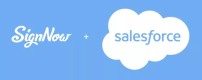Install the signNow package
The instructions below are a step-by-step guide for installing and configuring signNow in your Salesforce organization.
- Log in to the AppExchange with your Salesforce credentials and search for signNow. Select it and click Get It Now.
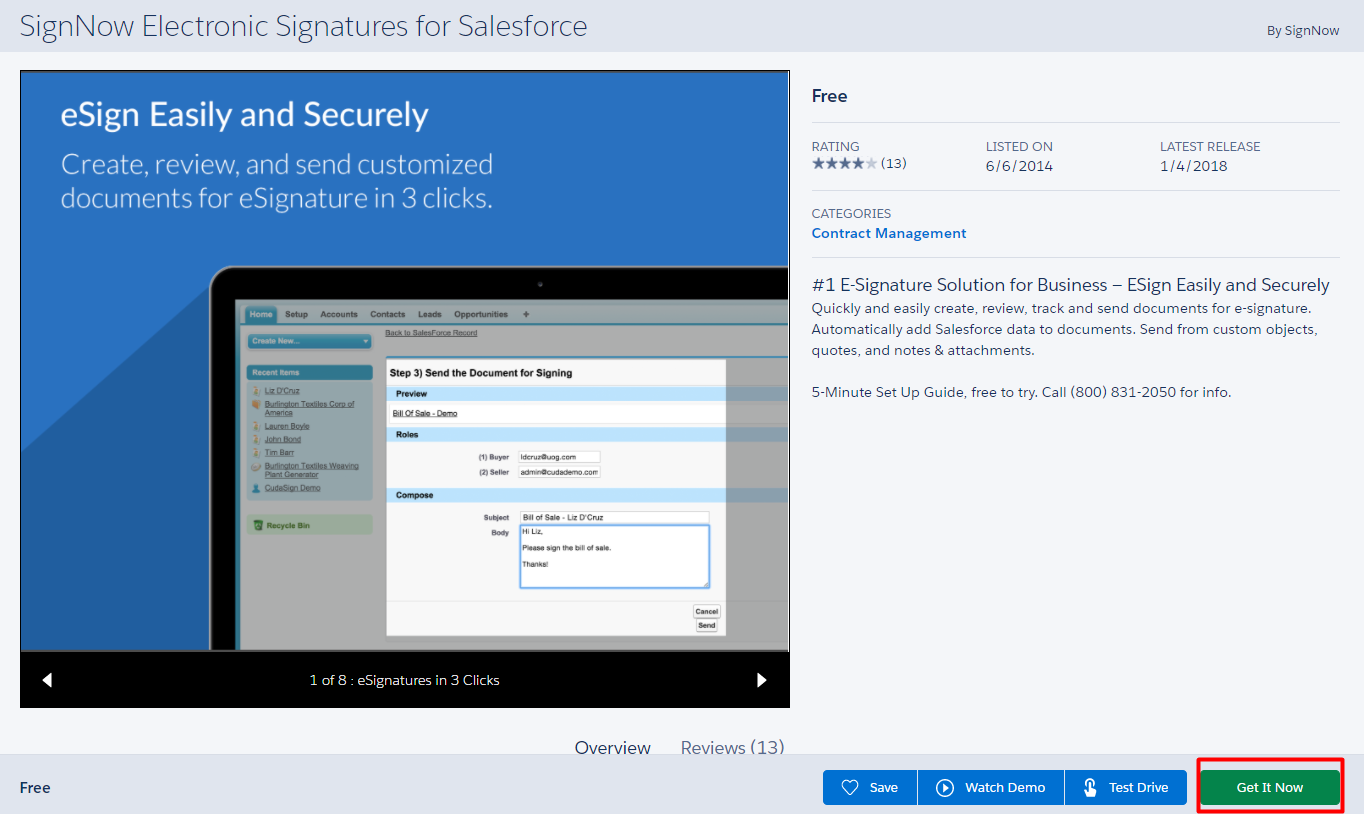
Select Install for All Users and click Install.
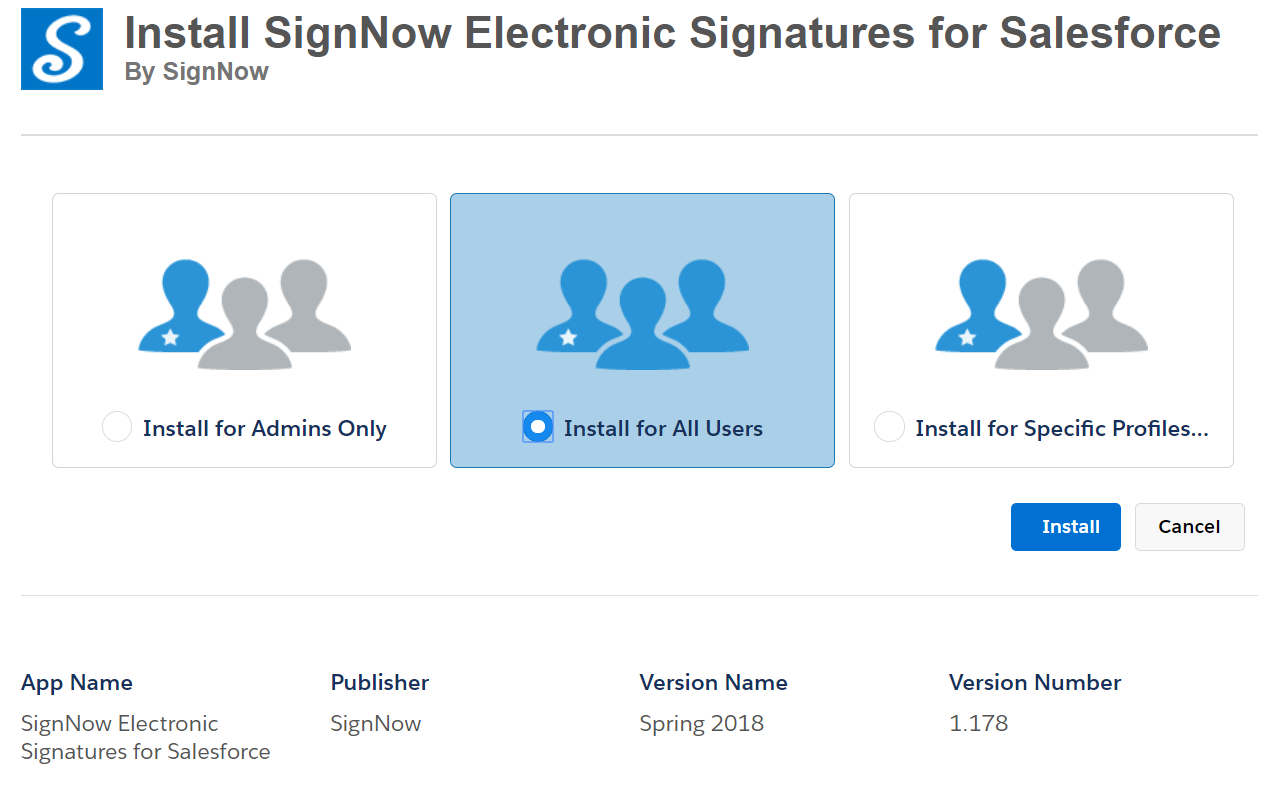
The Installation process may take several minutes. When installation is complete, you will be notified via email.
Click Done to proceed to your organization and configure the application.
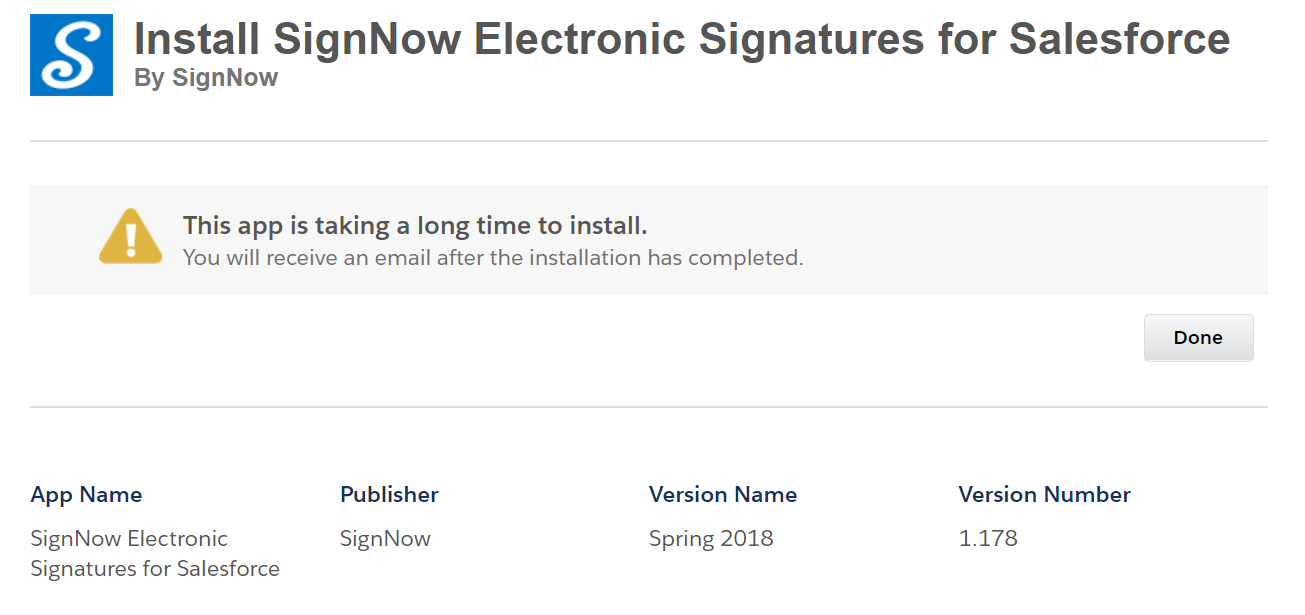
Now that you’ve successfully installed signNow for your Salesforce organization, you can proceed to configuration.
Note: if signNow hasn’t appeared in your Installed Packages section, try refreshing the page.
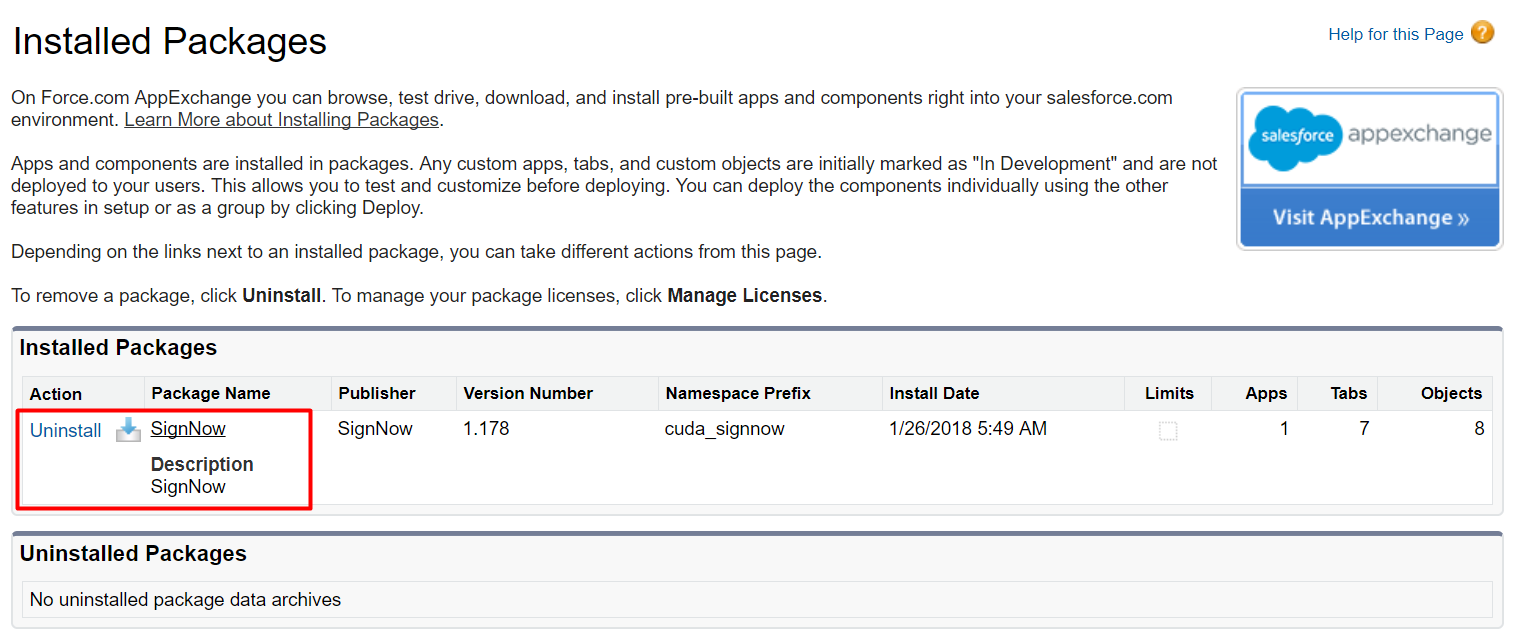
Updated over 5 years ago