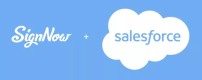Merge attachments
Merge as many attachments as you need in a single document with the Merge Attachments button.
- Click the necessary button on your record page (Merge Attachments in the example).
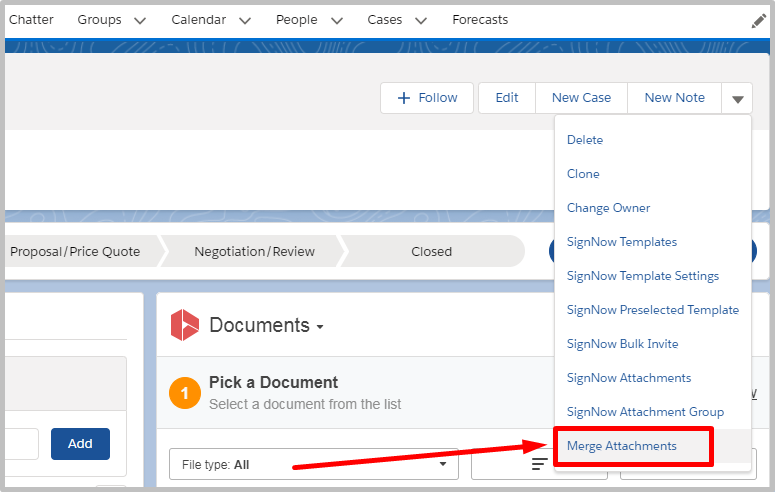
- In the next window, select the attachments you’d like to merge and click Merge Attachments.
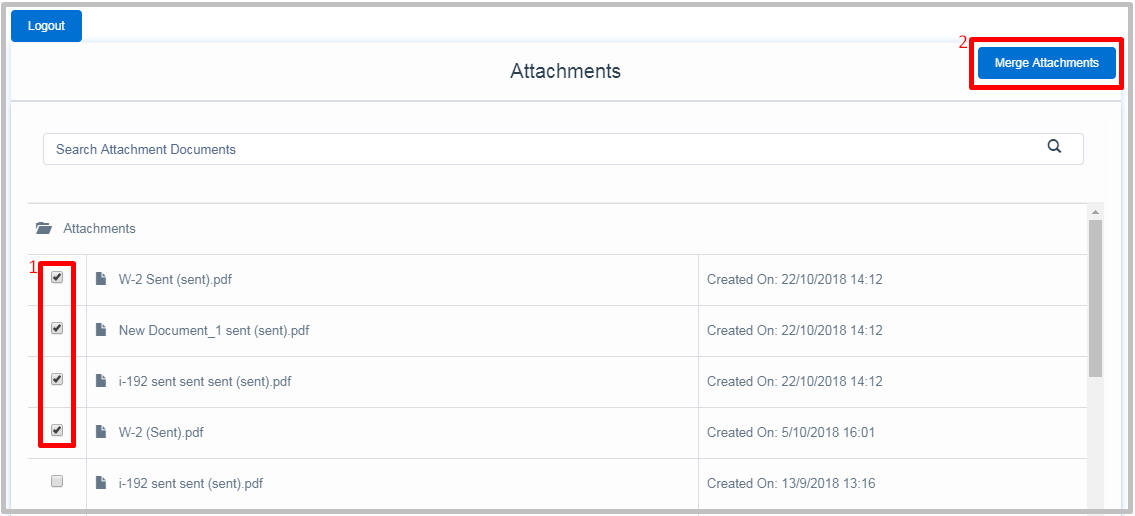
- In the Merge Attachments window, set the order of merging by ticking the Attachments you’d like to merge. To rearrange the merging order, tick the Attachments one by one in the Order of Merge column.
Once finished, click Submit.
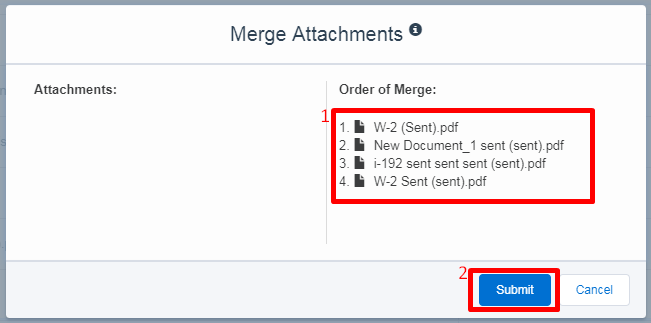
- In the Options window, select an option for your merged document from the Select an Option dropdown. You can edit a document, add Salesforce annotations or bind data before sending it.
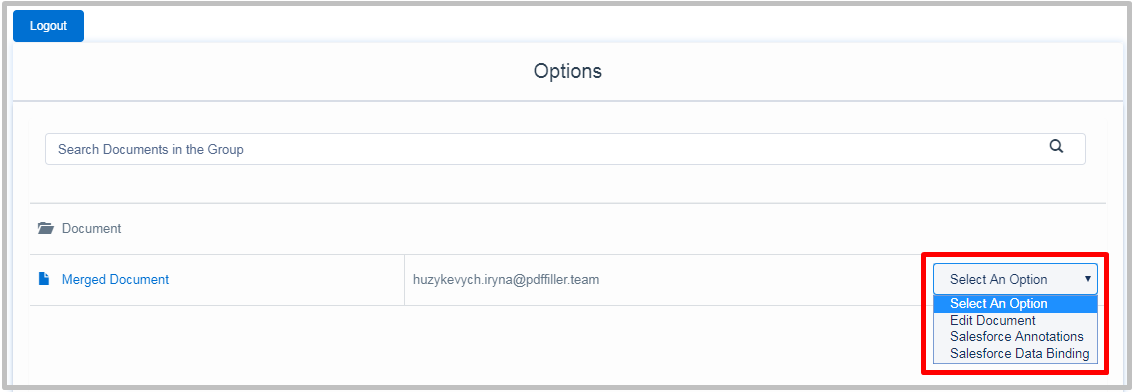
- Click a merged document to send it out for signing. In the Generate new Document window, enter a name for your merged document and click Submit.
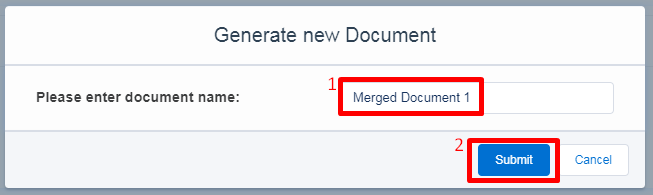
In the next window, enter emails of recipients and apply advanced settings if needed.
When finished, click Send.

Updated almost 6 years ago