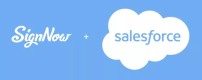signNow package configure issue
Once the signNow package has been installed, during configuration with your Salesforce organization you'll need to update your profile(s) to allow connected apps. In some cases, when saving profile updates, users may receive the following error:
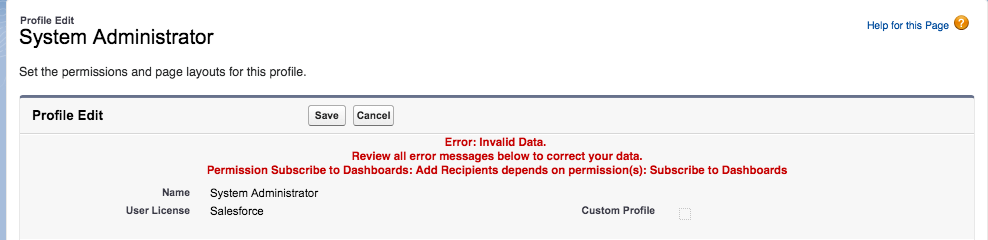
Follow these steps to allow connected apps for your profile:
- In the Quickfind, type Manage Users, then select User Management Settings.
- Enable the Enhanced Profile User Interface setting.
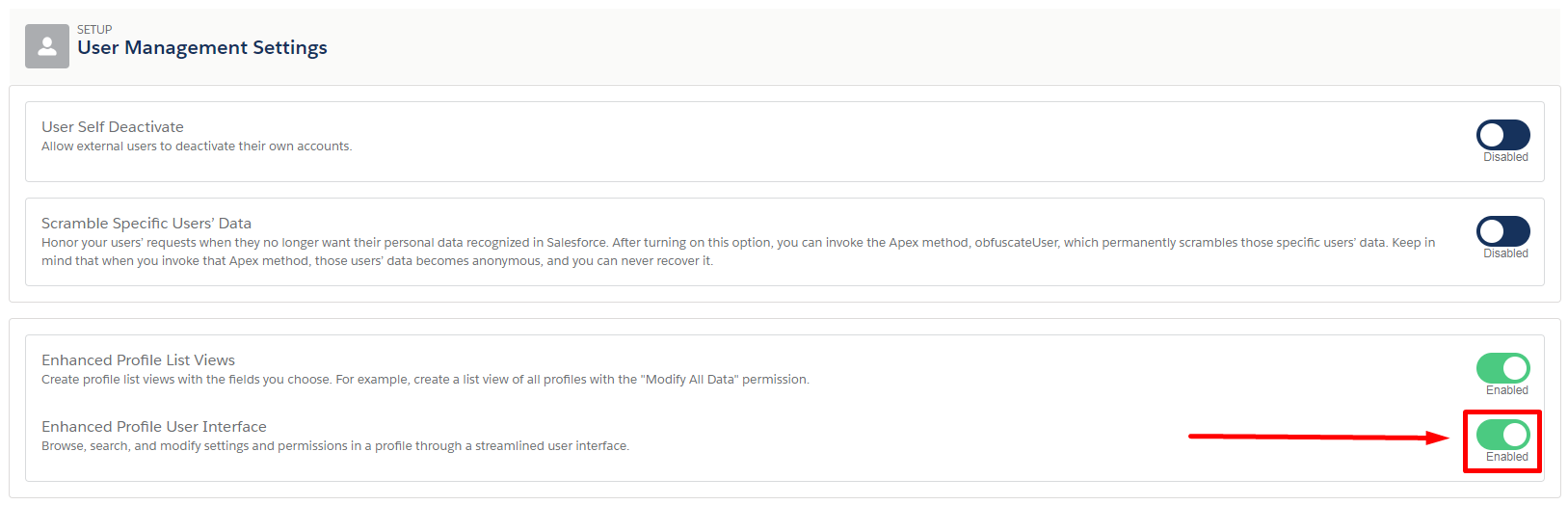
- When finished, add connected apps via the enhanced interface.
To do this, go back to Profiles, then click a profile name.
In the App list, select Assigned Connected Apps.
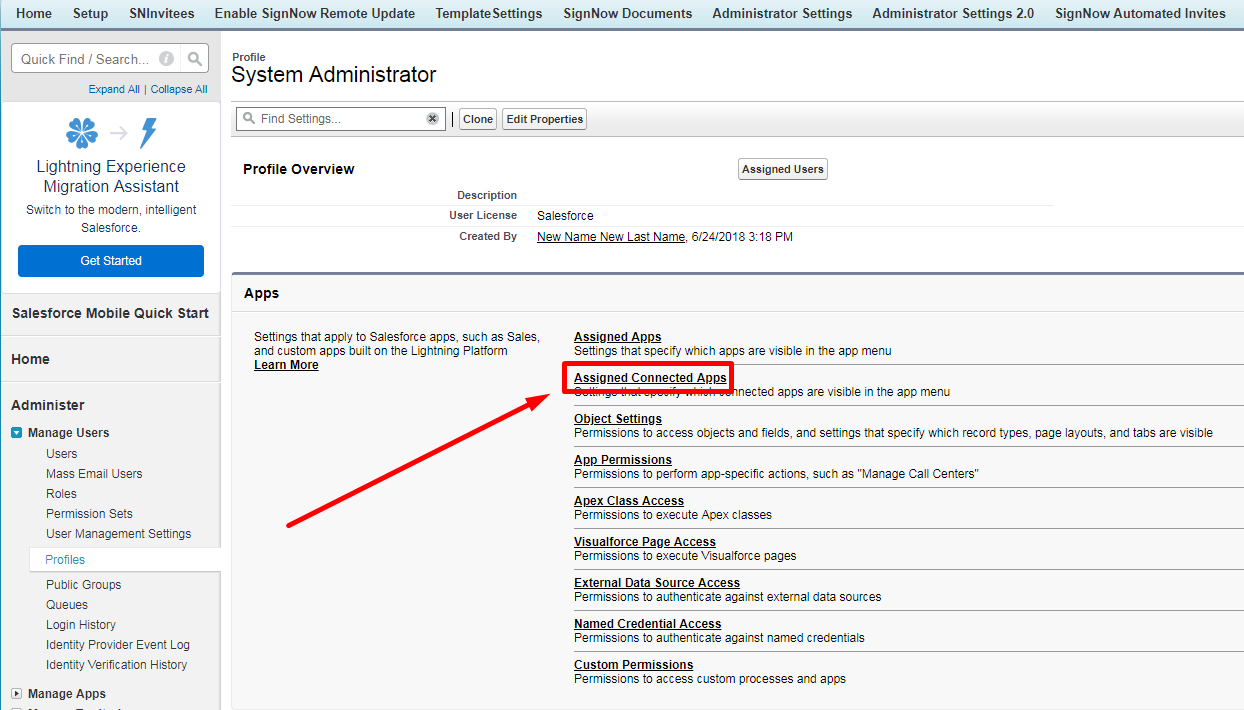
On the next page, click Edit.
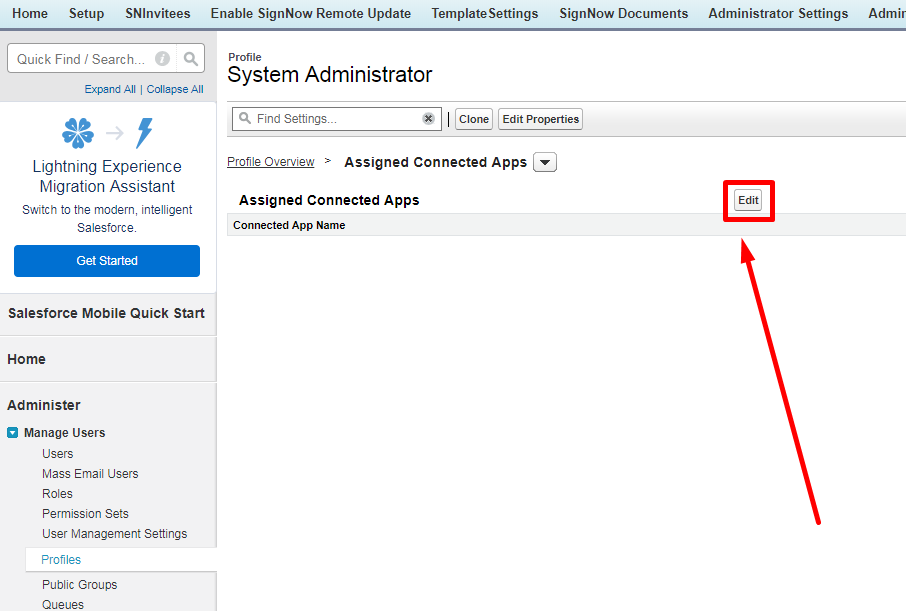
Select sn_canvas and sn_status_canvas in the Installed Connected Apps list and add them to the Enabled Connected Apps list. When finished, click Save.
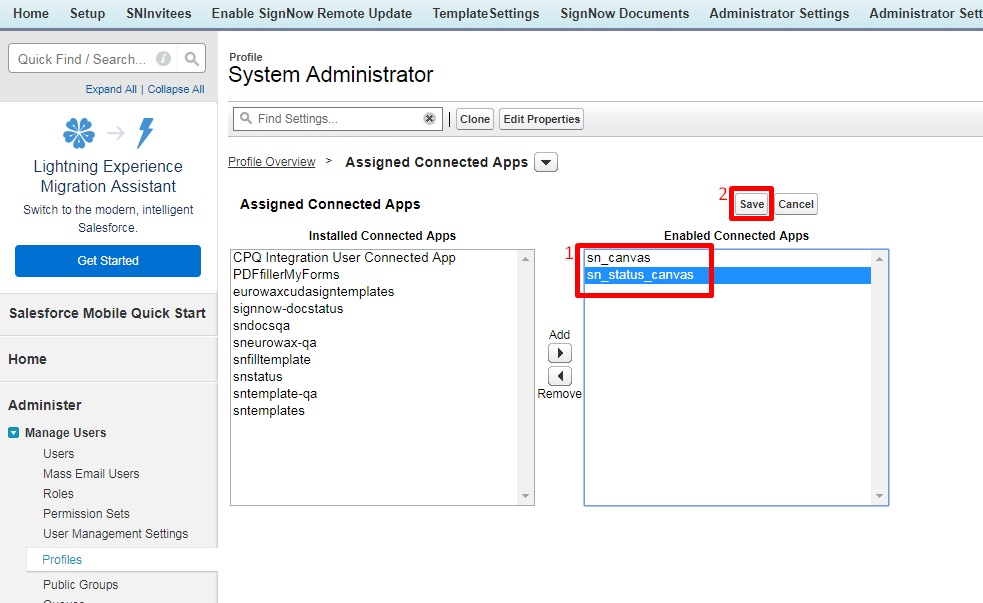
Now you can switch back to you previous Enhanced Profile User Interface setting and continue configuring your Connected Apps.
Updated almost 6 years ago