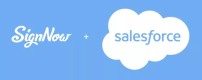Template ID field in template settings is missing
Once a SignNow update has completed, in some cases the Template ID field can be missing in the Template Setting. To add Template ID field, follow the instructions below.
- Navigate to Setup, then proceed to the Object Manager. Find the TemplateSetting in the list.
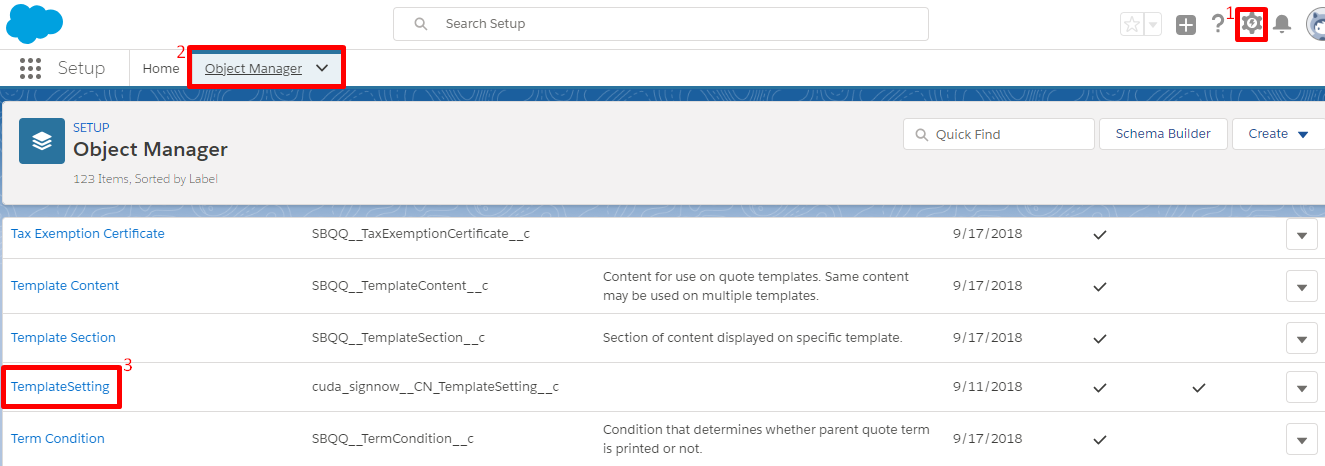
- In the next window, click Page Layouts, then select the TemplateSetting Layout.
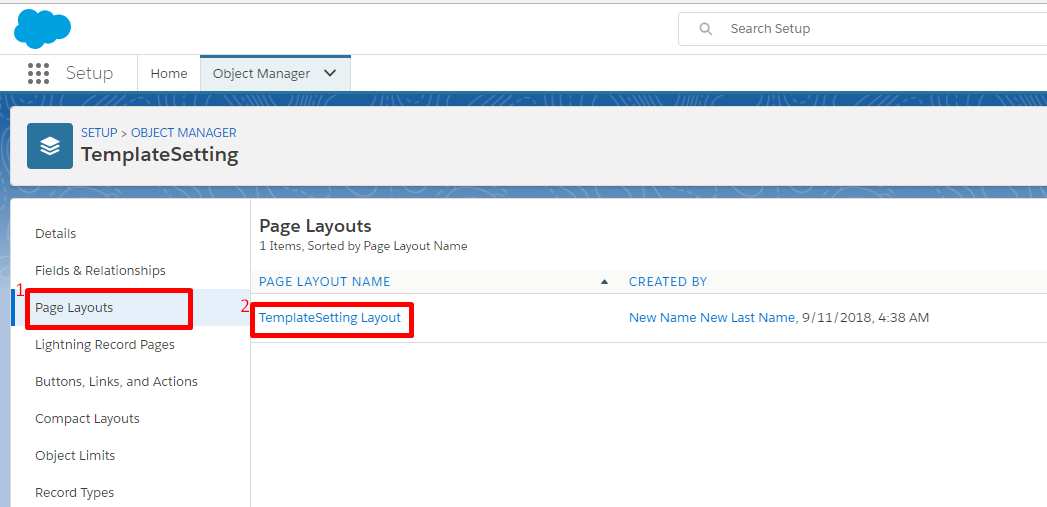
- On the next page, go to the Fields section and drag and drop the Template ID field where you’d like in the Template Setting Detail section.
When finished, click Save.
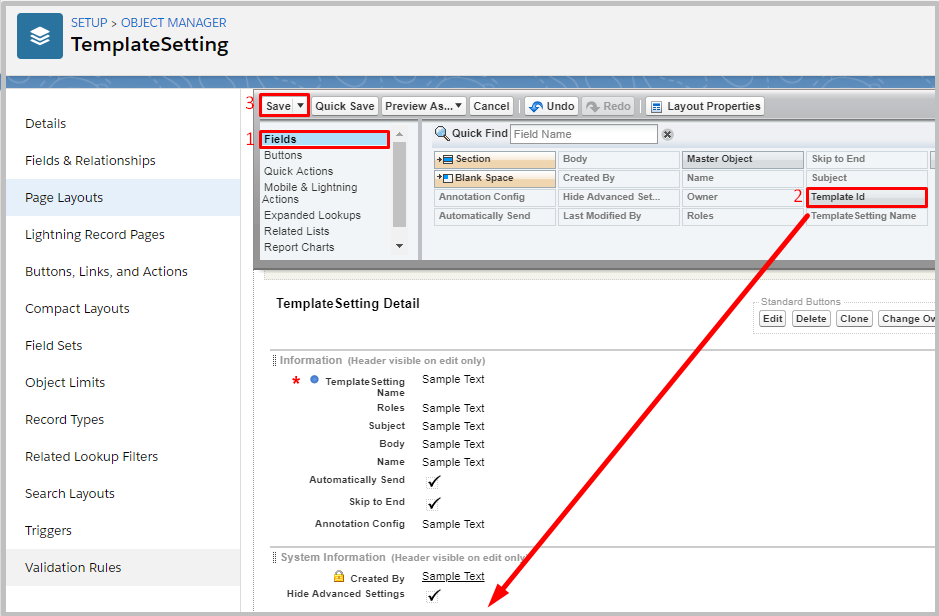
That’s it! Now the Template ID field will be added to your Template Setting.
Updated almost 7 years ago